How To Export Your Calendly Appointments To Google Sheets
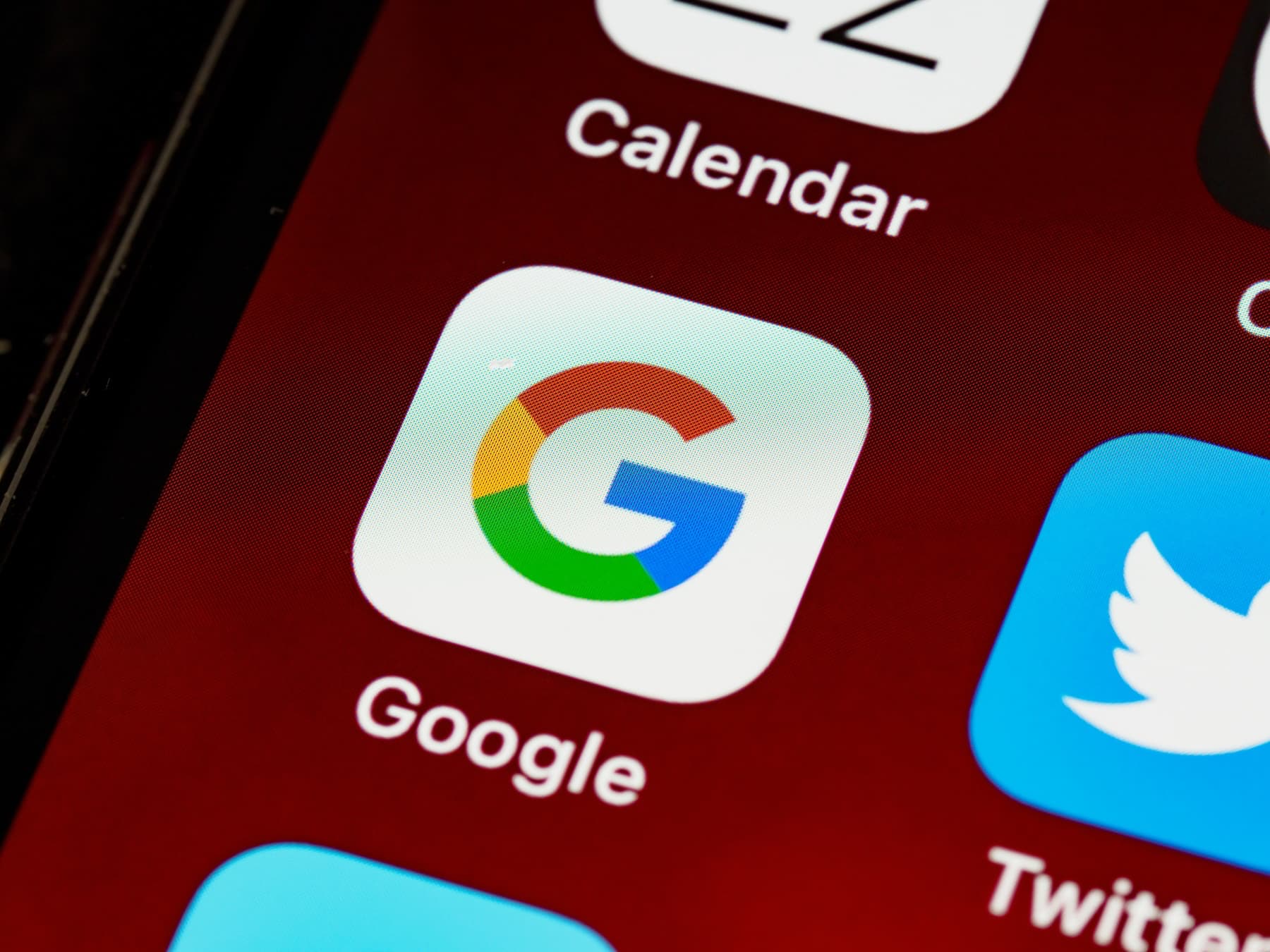
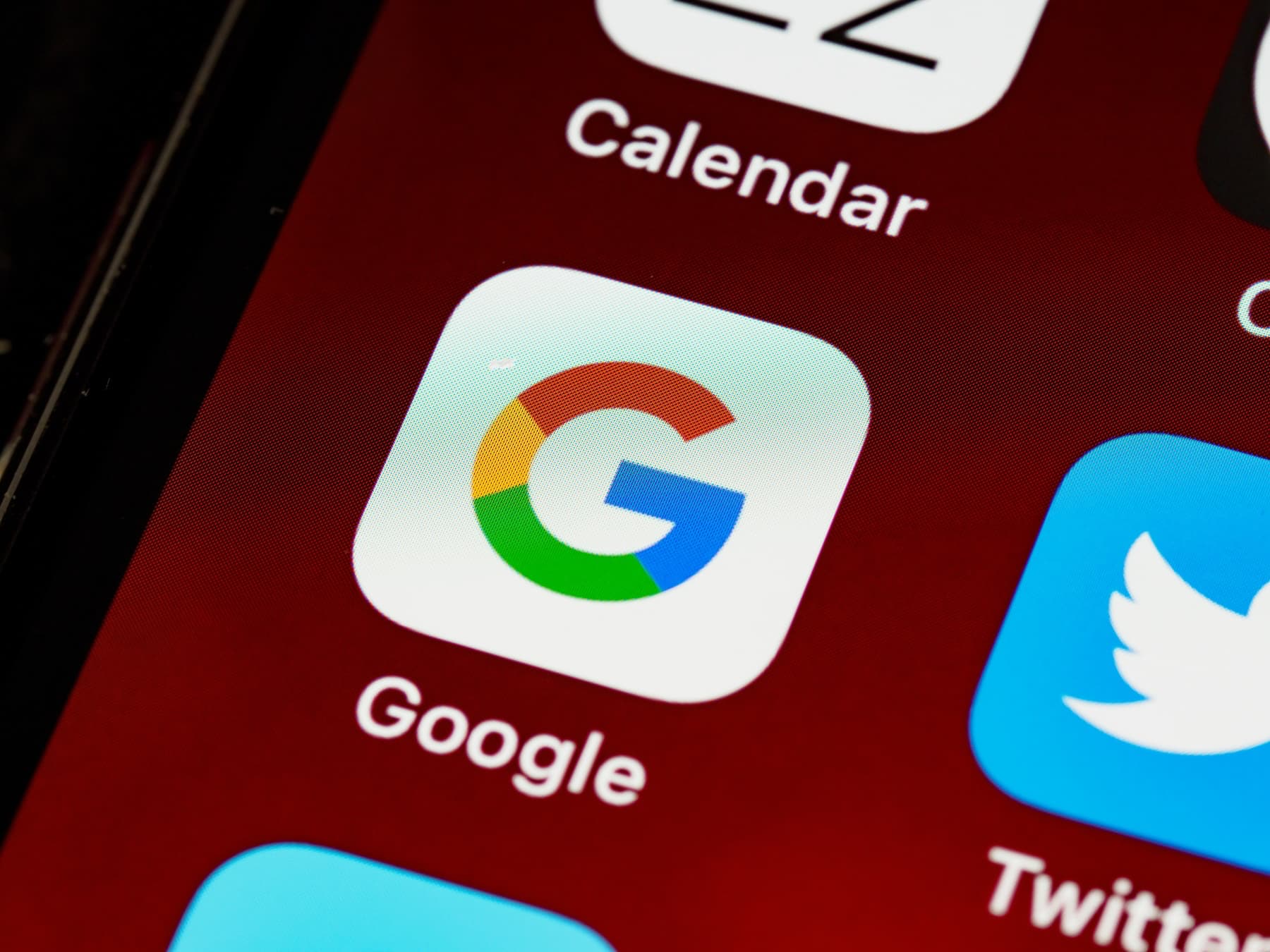
Your appointments will now be in a Google Sheet.
Each new Calendly appointment will automatically flow into Google Sheets.
/scheduled_events endpoint.With Breely, powerful reporting isn't an afterthought. All of your appointment, client, and payment data lives in one place, with native reporting tools that work like Google Sheets built right in. Instead of juggling CSV exports or third-party tools like Zapier, you get instant, customizable insights without the hassle. Calendly users are often left piecing together their data across multiple apps—Breely makes it seamless from the start.
Start for Free